Auction House: Difference between revisions
No edit summary |
No edit summary |
||
| (8 intermediate revisions by the same user not shown) | |||
| Line 2: | Line 2: | ||
|- | |- | ||
| colspan="2" style="text-align: center;" | [[File:Site-community-image.png|150px]] | | colspan="2" style="text-align: center;" | [[File:Site-community-image.png|150px]] | ||
|}The '''Auction House''' is a method through which players can trade goods for [[Currency]] in Blockgame, much like the [[The Bazaar]]. You can only access the Auction House while in [[Midgard]] | |}The '''Auction House''' is a method through which players can trade goods for [[Currency]] in Blockgame, much like the [[The Bazaar]]. You can only access the Auction House while in [[Midgard]] by using <code>/ah</code> or speaking to the [[Auctioneer]] located in the [[Origin]] town hall. You can sell anything you find out in the world. Use this to snag great deals, undercut rivals, and amass great wealth. You can often find players bartering or asking for specific items in the in-game chat, which will often result in that item being put up on the auction house. | ||
Blockgame's Auction House is currently managed by [https://zauctionhouse.groupez.dev/ zAuctionHouse]. The plugin used has changed in the past, and could change again in the future. | |||
<!--'How to use' section needs a screenshot added displaying the purchase/back menu when an item is clicked on.--> | |||
= <u>How to use The Auction House</u> = | |||
When you wish to sell an item on the Auction House, place the item in your main hand, then use <code>/ah sell [price] [quantity]</code> to post it. When listing an item on the Auction House, a fee totaling 5% of the item's list price is deducted from the player's balance. The minimum list price for any listing is 10 coin. | |||
<div style="text-align:center;"><span style="color:red; font-size:125%;">'''If a quantity is not specified when selling stackable items, the ENTIRE STACK will be put up for sale.'''</span></div> | |||
Buying items can be done either by searching for the specific resource or by conducting a general search of what is currently available on the market. When you click on an item, you are given the option to confirm the purchase or return to browsing the auction house. If you attempt to buy an item without having enough funds, you will receive a prompt indicating that more money is needed in your bank. | |||
Any listed items that do not sell within a 48 hour limit, or are canceled by the player, will be placed in the Expired Items menu. Items that have expired will be held for 7 days from the time of expiration. If the player does not retrieve the item from the menu within this time, the item is permanently deleted. | |||
<div style="text-align:center;"><span style="color:red; font-size:125%;">'''All transactions are funded with the player's Balance and cannot be withdrawn to your inventory.'''</span></div> | <div style="text-align:center;"><span style="color:red; font-size:125%;">'''All transactions are funded with the player's Balance and cannot be withdrawn to your inventory.'''</span></div> | ||
| Line 17: | Line 23: | ||
== <u>GUI (graphical user interface)</u> == | == <u>GUI (graphical user interface)</u> == | ||
The Auction House GUI consists of 6 rows and 9 columns. Items are listed in pages, each containing 28 items. The bottom row of the GUI contains the Next Page and Previous Page buttons, as well as navigation buttons. The navigation buttons are explained below. [[File:Auction House GUI.png|thumb|The Auction House GUI]][[File:Auction_House_Ingame_Guide.png|thumb|The Auction House in-game Guide.]] | |||
The Auction House GUI consists of 6 rows and 9 columns. Items are listed in pages, each containing 28 items. The bottom row of the GUI contains the Next Page and Previous Page buttons, as well as navigation buttons. The navigation buttons are explained below. [[File:Auction House GUI.png|thumb|The Auction House GUI]][[File:Auction_House_Ingame_Guide.png|thumb|The Auction House in-game Guide. | |||
<tabber> | |||
|-|= | |-|= | ||
{| class="wiki-table" width="90%" border=1 style="text-align:left;" cellpadding="5" | {| class="wiki-table" width="90%" border=1 style="text-align:left;" cellpadding="5" | ||
!Name | |||
!Icon | !Icon | ||
!Description | !Description | ||
|- | |- | ||
| | |Your Items | ||
|[[File:Icon_AH_your_items.png|50px]] | |||
| Displays every item you have listed that is currently for sale. | |||
|[[File: | |||
| | |||
|- | |- | ||
|[[File: | | Expired Items | ||
| | |[[File:Icon_AH_expired_items.png|50px]] | ||
| Displays every expired listing you currently have. | |||
|- | |- | ||
|[[File: | |Bought Items | ||
| | |[[File:Icon_AH_bought_items.png|50px]] | ||
| Displays items you have purchased. <br> This menu is only used when your inventory is full when items are purchased. Otherwise, purchased items enter your inventory instantly. | |||
|- | |- | ||
|[[File: | |Categories | ||
| | |[[File:Icon_AH_categories.png|50px]] | ||
| Allows you to filter items by category, e.g. Ranger Armor, Repair, Food. | |||
|- | |- | ||
|[[File: | |Sort Type | ||
| | |[[File:Icon_AH_sort_type.png|50px]] | ||
| Sorts Auction House listings, cycling through four options: Decreasing Date/Price and Ascending Date/Price. | |||
|- | |- | ||
|[[File: | |Next/Previous Page | ||
| | |[[File:Icon_AH_next_page.png|50px]][[File:Icon_AH_previous_page.png|50px]] | ||
| Navigates through the Auction House pages. | |||
|- | |- | ||
|[[File: | |Information | ||
| Displays a guide on how to use the Auction House while hovering. | |[[File:Icon_AH_Information.png|50px]] | ||
| Displays a guide on how to use the Auction House while hovering. Refreshes the Auction House when clicked. | |||
|} | |} | ||
</tabber> | </tabber> | ||
<br> | |||
[[File:Auction_House_Categories.png|left|thumb|The Categories GUI.]] | |||
<br><br><br><br> | |||
The Categories button is notable, as it allows you to filter the Auction House by item type. For example, you can search for items granting Repair, Food items, or Blockgame's custom Materials for crafting in origin. <br> | |||
<br><br><br><br><br> | |||
== <u>Commands</u> == | == <u>Commands</u> == | ||
| Line 57: | Line 77: | ||
There are three commands available to manage the Auction House. | There are three commands available to manage the Auction House. | ||
{| class="mw-collapsible wiki-table sortable" width=" | {| class="mw-collapsible wiki-table sortable" width="80%" border=1 style="text-align:center; margin-left: auto; margin-right: auto;" | ||
!Command | !Command | ||
!Description | !Description | ||
| Line 70: | Line 90: | ||
|None | |None | ||
|- | |- | ||
|<code>/ah sell [Price]</code> | |<code>/ah sell [Price] [Quantity]</code> | ||
|Sell the item in your main hand / Hotbar | |Sell the item in your main hand / Hotbar | ||
|None | |None | ||
Latest revision as of 15:31, 17 September 2024

|
The Auction House is a method through which players can trade goods for Currency in Blockgame, much like the The Bazaar. You can only access the Auction House while in Midgard by using /ah or speaking to the Auctioneer located in the Origin town hall. You can sell anything you find out in the world. Use this to snag great deals, undercut rivals, and amass great wealth. You can often find players bartering or asking for specific items in the in-game chat, which will often result in that item being put up on the auction house.
Blockgame's Auction House is currently managed by zAuctionHouse. The plugin used has changed in the past, and could change again in the future.
How to use The Auction House
When you wish to sell an item on the Auction House, place the item in your main hand, then use /ah sell [price] [quantity] to post it. When listing an item on the Auction House, a fee totaling 5% of the item's list price is deducted from the player's balance. The minimum list price for any listing is 10 coin.
Buying items can be done either by searching for the specific resource or by conducting a general search of what is currently available on the market. When you click on an item, you are given the option to confirm the purchase or return to browsing the auction house. If you attempt to buy an item without having enough funds, you will receive a prompt indicating that more money is needed in your bank.
Any listed items that do not sell within a 48 hour limit, or are canceled by the player, will be placed in the Expired Items menu. Items that have expired will be held for 7 days from the time of expiration. If the player does not retrieve the item from the menu within this time, the item is permanently deleted.
GUI (graphical user interface)
The Auction House GUI consists of 6 rows and 9 columns. Items are listed in pages, each containing 28 items. The bottom row of the GUI contains the Next Page and Previous Page buttons, as well as navigation buttons. The navigation buttons are explained below.
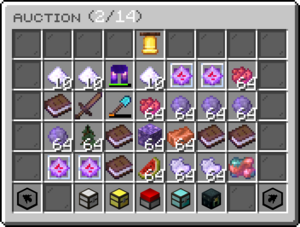
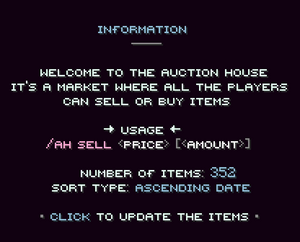
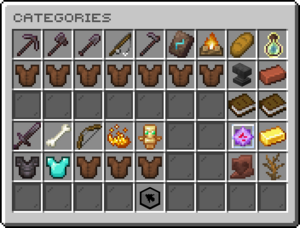
The Categories button is notable, as it allows you to filter the Auction House by item type. For example, you can search for items granting Repair, Food items, or Blockgame's custom Materials for crafting in origin.
Commands
There are three commands available to manage the Auction House.
| Command | Description | Permission Needed |
|---|---|---|
/ah
|
Open the Auction House | None |
/ah search [ItemName]
|
Search for a Item in the Auction House (also works with a part of the name) | None |
/ah sell [Price] [Quantity]
|
Sell the item in your main hand / Hotbar | None |
Rank System Influence
As you progress in Blockgame and advance through player Ranks, the number of items you can sell will increase accordingly. Initially, players will have the ability to post 8 listings at once, starting at the Nomad rank. With each subsequent rank, the number of items that can be sold increases by 2, culminating in a maximum of 50 sales when the rank of Goblin King is achieved. When you reach the maximum sales limit at your current rank, a prompt will notify you that you have reached your current maximum sales capacity.
The table below lists every rank and the total number of Auction House slots each provides:
| Rank | Cost | AH Slot Total |
|---|---|---|
| Nomad | 500 | 8 |
| Hermit | 700 | 10 |
| Peasant | 1000 | 12 |
| Commoner | 1500 | 14 |
| Citizen | 2200 | 16 |
| Conscript | 3200 | 18 |
| Squire | 4700 | 20 |
| Guard | 6900 | 22 |
| Captain | 10000 | 24 |
| Knight | 15000 | 26 |
| Paladin | 22000 | 28 |
| Commander | 32000 | 30 |
| General | 47000 | 32 |
| Warlord | 69000 | 34 |
| Noble | 100000 | 36 |
| Aristocrat | 150000 | 38 |
| Viscount | 220000 | 40 |
| Earl | 320000 | 42 |
| Duke | 470000 | 44 |
| Royal | 690000 | 46 |
| Monarch | 1000000 | 48 |
| Goblin King | 10000000 | 50 |

