Chest Shops: Difference between revisions
m Formatting: removed unnecessary |thumb| |
added shop history. updated taxes. removed bazaar from description text |
||
| Line 2: | Line 2: | ||
|- | |- | ||
| colspan="2" style="text-align: center;" | [[File:Chest.png|150px]] | | colspan="2" style="text-align: center;" | [[File:Chest.png|150px]] | ||
|}'''Chest Shops''' are player-managed containers that allow the purchase and sale of any item gathered from [[Myrkheim]] or [[Midgard]], as well as any item crafted from vendors in [[Origin]]. Shops can be created on any plot you own or are trusted in through [[Towns & Nations|Towns]] | |}'''Chest Shops''' are player-managed containers that allow the purchase and sale of any item gathered from [[Myrkheim]] or [[Midgard]], as well as any item crafted from vendors in [[Origin]]. Shops can be created on any plot you own or are trusted in through [[Towns & Nations|Towns]] in [[Midgard]]. | ||
| Line 12: | Line 12: | ||
== <u>How to Use Shops</u> == | == <u>How to Use Shops</u> == | ||
[[File:Quickshop_buy-sell.png|thumb|Chat display when buying or selling items from a chest shop.]] | [[File:Quickshop_buy-sell.png|thumb|thumb|Chat display when buying or selling items from a chest shop.]] | ||
To interact with a shop, left-click the shop or its display sign to bring up the shop UI in chat. The shop UI displays the shop owner, the item on sale, the quantity of items available, the price per item, and whether the shop is '''buying''' or '''selling''' the listed item. You can also hover over or click the {{Color|DarkAqua|'''[Item Preview]'''}} button to see the item details. This is especially useful for buying items like [[Runes]] or other items with random attributes. | To interact with a shop, left-click the shop or its display sign to bring up the shop UI in chat. The shop UI displays the shop owner, the item on sale, the quantity of items available, the price per item, and whether the shop is '''buying''' or '''selling''' the listed item. You can also hover over or click the {{Color|DarkAqua|'''[Item Preview]'''}} button to see the item details. This is especially useful for buying items like [[Runes]] or other items with random attributes. | ||
| Line 18: | Line 18: | ||
To buy or sell, left-click the shop and enter the quantity you wish to exchange in chat. You can also type 'All' to either buy or sell as much as possible based on your balance and/or your inventory. | To buy or sell, left-click the shop and enter the quantity you wish to exchange in chat. You can also type 'All' to either buy or sell as much as possible based on your balance and/or your inventory. | ||
Note that a | Note that a 10% transaction fee is applied to the player providing the [[Currency|money]] in the exchange (the buyer in a Sell-mode shop, and the seller in a Buy-mode shop). This tax '''does not''' increase the price of items, it instead subtracts 10% of the money involved in the transaction. For example, if you were to buy an item for 100 coin, the seller would receive 90 coin. | ||
== <u>Creating Shops</u> == | == <u>Creating Shops</u> == | ||
[[File:Quickshop_controls.png|thumb|The user control panel displayed in chat when managing your chest shop.]] | [[File:Quickshop_controls.png|thumb|thumb|The user control panel displayed in chat when managing your chest shop.]] | ||
Although commonly referred to as 'Chest Shops,' shops can be created using either chests or barrels. To create a shop, left-click the container you want to use while holding the item you want to sell in your main hand. Enter the price per item in chat to complete the setup. Shops are created in Sell mode by default. To switch to Buy mode, right-click the container or its display sign and click the {{Color|LightPurple|'''[Change]'''}} button next to the shop mode. | Although commonly referred to as 'Chest Shops,' shops can be created using either chests or barrels. To create a shop, left-click the container you want to use while holding the item you want to sell in your main hand. Enter the price per item in chat to complete the setup. Shops are created in Sell mode by default. To switch to Buy mode, right-click the container or its display sign and click the {{Color|LightPurple|'''[Change]'''}} button next to the shop mode. | ||
===Shop History=== | |||
Chest Shops are configured to allow owners to view the transaction history and statistics for individual shops through a GUI accessed by selecting the '''{{Color|DarkGreen|History:}} {{Color|LightPurple|[View]}}''' button in the control panel. The table below explains what information each icon displays. Icons listed in order left to right, top to bottom. | |||
{| class="mw-collapsible mw-collapsed wiki-table sortable" width="60%" border=1 style="text-align:center; margin-left: auto; margin-right: auto;" | |||
!Name | |||
!Icon | |||
!Description | |||
|- | |||
|Shop Summary | |||
|[[File:Sign_Oak.png|50px]] | |||
| Displays purchase and item turnover statistics from the last 24 hours, 3 days, 7 days, 30 days, and all-time total. | |||
|- | |||
|Shop Info | |||
|[[File:Player_Head_Steve.png|50px]] | |||
| Lists exact shop coordinates, shop type, shop owner, the item on sale, and its price. | |||
|- | |||
|Customer Ranking | |||
|[[File:Diamond.png|50px]] | |||
| Ranks players in order of how much they've purchased from your shop. | |||
|- | |||
|Transaction Info | |||
|[[File:Player_Head_Alex.png|50px]] | |||
| Displays the date and time of an individual transaction, the name of the purchasing player, the quantity of items purchased, and the total tax value deducted from the purchase. One will exist for each instance of a purchase from or sale to the shop. | |||
|} | |||
<br> | |||
As you create shops, keep the shop limit and [[Ranks]] system in mind, as each rank allows for an additional number of chest shops. Shops are counted across all dimensions. The table below lists each rank and the total number of shops you can create at that rank. | As you create shops, keep the shop limit and [[Ranks]] system in mind, as each rank allows for an additional number of chest shops. Shops are counted across all dimensions. The table below lists each rank and the total number of shops you can create at that rank. | ||
Revision as of 05:37, 3 February 2025
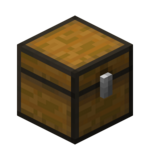
|
Chest Shops are player-managed containers that allow the purchase and sale of any item gathered from Myrkheim or Midgard, as well as any item crafted from vendors in Origin. Shops can be created on any plot you own or are trusted in through Towns in Midgard.
How to Use Shops
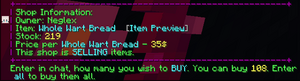
To interact with a shop, left-click the shop or its display sign to bring up the shop UI in chat. The shop UI displays the shop owner, the item on sale, the quantity of items available, the price per item, and whether the shop is buying or selling the listed item. You can also hover over or click the [Item Preview] button to see the item details. This is especially useful for buying items like Runes or other items with random attributes.
To buy or sell, left-click the shop and enter the quantity you wish to exchange in chat. You can also type 'All' to either buy or sell as much as possible based on your balance and/or your inventory.
Note that a 10% transaction fee is applied to the player providing the money in the exchange (the buyer in a Sell-mode shop, and the seller in a Buy-mode shop). This tax does not increase the price of items, it instead subtracts 10% of the money involved in the transaction. For example, if you were to buy an item for 100 coin, the seller would receive 90 coin.
Creating Shops
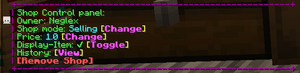
Although commonly referred to as 'Chest Shops,' shops can be created using either chests or barrels. To create a shop, left-click the container you want to use while holding the item you want to sell in your main hand. Enter the price per item in chat to complete the setup. Shops are created in Sell mode by default. To switch to Buy mode, right-click the container or its display sign and click the [Change] button next to the shop mode.
Shop History
Chest Shops are configured to allow owners to view the transaction history and statistics for individual shops through a GUI accessed by selecting the History: [View] button in the control panel. The table below explains what information each icon displays. Icons listed in order left to right, top to bottom.
| Name | Icon | Description |
|---|
As you create shops, keep the shop limit and Ranks system in mind, as each rank allows for an additional number of chest shops. Shops are counted across all dimensions. The table below lists each rank and the total number of shops you can create at that rank.
| Rank | Cost | Chest Shop Total |
|---|





