Chest Shops: Difference between revisions
No edit summary |
(- Changed span to color template - Improved phrasing for better readability and consistency - Adjusted verb tenses - Clarified instructions - Corrected internal links - They should now direct to the correct articles - Added links to related articles - Simplified some sentences) |
||
| Line 2: | Line 2: | ||
|- | |- | ||
| colspan="2" style="text-align: center;" | [[File:Chest.png|150px]] | | colspan="2" style="text-align: center;" | [[File:Chest.png|150px]] | ||
|}'''Chest Shops''' are player-managed containers that allow | |}'''Chest Shops''' are player-managed containers that allow the purchase and sale of any item gathered from [[Myrkheim]] or [[Midgard]], as well as any item crafted from vendors in [[Origin]]. Shops can be created on any plot you own or are trusted in through [[Towns & Nations|Towns]], in either [[Midgard]] or [[The Bazaar]]. | ||
<div style="text-align:center;"><span style="color:red; font-size:125%;">'''All transactions are funded with the player's Balance.'''</span></div> | |||
== <u>How to Use Shops</u> == | |||
== <u>How to | |||
[[File:Quickshop_buy-sell.png|thumb|Chat display when buying or selling items from a chest shop.]] | [[File:Quickshop_buy-sell.png|thumb|thumb|Chat display when buying or selling items from a chest shop.]] | ||
To interact with a shop, left-click the shop or its display sign to bring up the shop UI in chat. The shop UI displays the shop owner, the item on sale, the quantity of items available, the price per item, and whether the shop is '''buying''' or '''selling''' the listed item. You can also hover over or click the {{Color|DarkAqua|'''[Item Preview]'''}} button to see the item details. This is especially useful for buying items like [[Runes]] or other items with random attributes. | |||
To buy or sell, left-click the shop and enter the quantity you wish to exchange in chat. You can also type 'All' to either buy or sell as much as possible based on your balance and/or your inventory. | |||
Note that a 5% transaction fee is applied to the player providing the [[Currency|money]] in the exchange (the buyer in a Sell-mode shop, and the seller in a Buy-mode shop). | |||
== <u>Creating Shops</u> == | == <u>Creating Shops</u> == | ||
[[File:Quickshop_controls.png|thumb|The user control panel displayed in chat when managing your chest shop.]] | [[File:Quickshop_controls.png|thumb|thumb|The user control panel displayed in chat when managing your chest shop.]] | ||
Although commonly referred to as 'Chest Shops,' shops can be created using either chests or barrels. To create a shop, left-click the container you want to use while holding the item you want to sell in your main hand. Enter the price per item in chat to complete the setup. Shops are created in Sell mode by default. To switch to Buy mode, right-click the container or its display sign and click the {{Color|LightPurple|'''[Change]'''}} button next to the shop mode. | |||
As you create shops, | As you create shops, keep the shop limit and [[Ranks]] system in mind, as each rank allows for an additional number of chest shops. Shops are counted across all dimensions. The table below lists each rank and the total number of shops you can create at that rank. | ||
{| class="mw-collapsible mw-collapsed wiki-table sortable" width="60%" border=1 style="text-align:center; margin-left: auto; margin-right: auto;" | {| class="mw-collapsible mw-collapsed wiki-table sortable" width="60%" border=1 style="text-align:center; margin-left: auto; margin-right: auto;" | ||
Revision as of 12:45, 17 September 2024
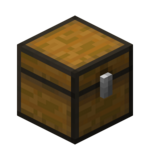
|
Chest Shops are player-managed containers that allow the purchase and sale of any item gathered from Myrkheim or Midgard, as well as any item crafted from vendors in Origin. Shops can be created on any plot you own or are trusted in through Towns, in either Midgard or The Bazaar.
How to Use Shops
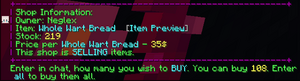
To interact with a shop, left-click the shop or its display sign to bring up the shop UI in chat. The shop UI displays the shop owner, the item on sale, the quantity of items available, the price per item, and whether the shop is buying or selling the listed item. You can also hover over or click the [Item Preview] button to see the item details. This is especially useful for buying items like Runes or other items with random attributes.
To buy or sell, left-click the shop and enter the quantity you wish to exchange in chat. You can also type 'All' to either buy or sell as much as possible based on your balance and/or your inventory.
Note that a 5% transaction fee is applied to the player providing the money in the exchange (the buyer in a Sell-mode shop, and the seller in a Buy-mode shop).
Creating Shops
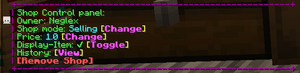
Although commonly referred to as 'Chest Shops,' shops can be created using either chests or barrels. To create a shop, left-click the container you want to use while holding the item you want to sell in your main hand. Enter the price per item in chat to complete the setup. Shops are created in Sell mode by default. To switch to Buy mode, right-click the container or its display sign and click the [Change] button next to the shop mode.
As you create shops, keep the shop limit and Ranks system in mind, as each rank allows for an additional number of chest shops. Shops are counted across all dimensions. The table below lists each rank and the total number of shops you can create at that rank.
| Rank | Cost | Chest Shop Total |
|---|---|---|
| Nomad | 500 | 4 |
| Hermit | 700 | 5 |
| Peasant | 1000 | 6 |
| Commoner | 1500 | 7 |
| Citizen | 2200 | 8 |
| Conscript | 3200 | 9 |
| Squire | 4700 | 10 |
| Guard | 6900 | 11 |
| Captain | 10000 | 12 |
| Knight | 15000 | 13 |
| Paladin | 22000 | 14 |
| Commander | 32000 | 15 |
| General | 47000 | 16 |
| Warlord | 69000 | 17 |
| Noble | 100000 | 18 |
| Aristocrat | 150000 | 19 |
| Viscount | 220000 | 20 |
| Earl | 320000 | 21 |
| Duke | 470000 | 22 |
| Royal | 690000 | 23 |
| Monarch | 1000000 | 24 |
| Goblin King | 10000000 | 25 |

