Quick Start Guide: Difference between revisions
m Temp. removed the Mod-Guide. Please don't promote CurseForge in regard to Data Breaches |
|||
| Line 8: | Line 8: | ||
<!-- | |||
== Advanced Installation == | == Advanced Installation == | ||
There are mods and resource packs that have been created by the community. If you would like to use them, Follow this guide to install them. There are multiple ways to install these mods and resources. These steps include installing another software to manage the mods and resource packs. They are making textures and resources for our custom items. | There are mods and resource packs that have been created by the community. If you would like to use them, Follow this guide to install them. There are multiple ways to install these mods and resources. These steps include installing another software to manage the mods and resource packs. They are making textures and resources for our custom items. | ||
| Line 50: | Line 50: | ||
=== Step 8: PLAY GAME! === | === Step 8: PLAY GAME! === | ||
--> | |||
Revision as of 17:52, 21 November 2023
Basic Installation
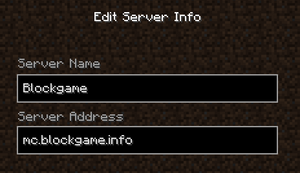
You can connect to Blockgame just like any other Minecraft server. The Server Address field should be mc.blockgame.info as shown in the image below! You can connect in any client v1.18.2 to v1.19.4 in either Java or Bedrock edition without anything other than the URL. If you're on console you can get connected using this quick Setup Guide.
You don't need any special downloads, resource packs, or anything beyond the Vanilla client. All of this is built through server-side modifications so you don't need anything to get started!

