Chest Shops: Difference between revisions
No edit summary |
No edit summary |
||
| Line 9: | Line 9: | ||
== <u>How to use shops</u> == | == <u>How to use shops</u> == | ||
[[File:Quickshop_buy-sell.png|thumb|Chat display when buying or selling items from a | [[File:Quickshop_buy-sell.png|thumb|Chat display when buying or selling items from a chest shop.]] | ||
When you find a shop you'd like to interact with, you can left click the shop or its display sign to bring up the shop UI in chat. The shop UI displays the shop's owner, the item on sale, the quantity of items remaining, the price per item, and whether the shop is '''buying''' the item listed or '''selling''' it. In addition, you can hover over or click the <span style="color:teal;">'''[Item Preview]'''</span></div> button to display the item the shop is handling. This is important to check if you are buying [[Runes]] or other items with random rolls. | When you find a shop you'd like to interact with, you can left click the shop or its display sign to bring up the shop UI in chat. The shop UI displays the shop's owner, the item on sale, the quantity of items remaining, the price per item, and whether the shop is '''buying''' the item listed or '''selling''' it. In addition, you can hover over or click the <span style="color:teal;">'''[Item Preview]'''</span></div> button to display the item the shop is handling. This is important to check if you are buying [[Runes]] or other items with random rolls. | ||
When you've decided you want to buy or sell an item, you can left click the shop in question and enter the quantity you wish to exchange in chat. You can also type 'All' to either buy or sell as much of the item as possible, depending on your balance when buying, or the number of items in your inventory when selling. | When you've decided you want to buy or sell an item, you can left click the shop in question and enter the quantity you wish to exchange in chat. You can also type 'All' to either buy or sell as much of the item as possible, depending on your balance when buying, or the number of items in your inventory when selling. | ||
When making purchases or sales using shops, note that there is a 5% transaction fee taken from the balance of the player providing money in the exchange (the buyer in a Sell mode shop, and the seller in a Buy mode shop). | |||
== <u>Creating Shops</u> == | == <u>Creating Shops</u> == | ||
[[File:Quickshop_controls.png|thumb|The user control panel displayed in chat when managing your chest shop.]] | |||
While popular nomenclature refers to shops as 'Chest Shops' they can actually be created using chests '''and''' barrels. To create a shop, left click the container you wish to use with the item you want to assign to the shop in your main hand. Enter the price per item you wish to list the item at using the chat. Shops are created in Sell mode by default, and can be set to Buy mode by right clicking the container or its display sign and clicking the <span style="color:magenta;">'''[Change]'''</span></div> button next to the shop mode. | While popular nomenclature refers to shops as 'Chest Shops' they can actually be created using chests '''and''' barrels. To create a shop, left click the container you wish to use with the item you want to assign to the shop in your main hand. Enter the price per item you wish to list the item at using the chat. Shops are created in Sell mode by default, and can be set to Buy mode by right clicking the container or its display sign and clicking the <span style="color:magenta;">'''[Change]'''</span></div> button next to the shop mode. | ||
Revision as of 04:45, 17 September 2024
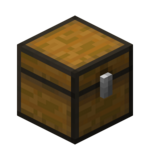
|
Chest Shops are player-managed containers that allow for the purchase and sale of any item gathered from Myrkheim or Midgard, and any item crafted from vendors in Origin. Shops may be created on any plot you have claim over or are trusted in through Towns, in either Midgard or in The Bazaar.
Player shops in Blockgame are currently managed by the QuickShop plugin. The plugin used has changed in the past, and could change again in the future.
How to use shops
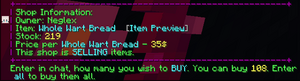
When you find a shop you'd like to interact with, you can left click the shop or its display sign to bring up the shop UI in chat. The shop UI displays the shop's owner, the item on sale, the quantity of items remaining, the price per item, and whether the shop is buying the item listed or selling it. In addition, you can hover over or click the [Item Preview] button to display the item the shop is handling. This is important to check if you are buying Runes or other items with random rolls.
When you've decided you want to buy or sell an item, you can left click the shop in question and enter the quantity you wish to exchange in chat. You can also type 'All' to either buy or sell as much of the item as possible, depending on your balance when buying, or the number of items in your inventory when selling.
When making purchases or sales using shops, note that there is a 5% transaction fee taken from the balance of the player providing money in the exchange (the buyer in a Sell mode shop, and the seller in a Buy mode shop).
Creating Shops
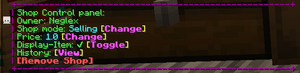
While popular nomenclature refers to shops as 'Chest Shops' they can actually be created using chests and barrels. To create a shop, left click the container you wish to use with the item you want to assign to the shop in your main hand. Enter the price per item you wish to list the item at using the chat. Shops are created in Sell mode by default, and can be set to Buy mode by right clicking the container or its display sign and clicking the [Change] button next to the shop mode.

